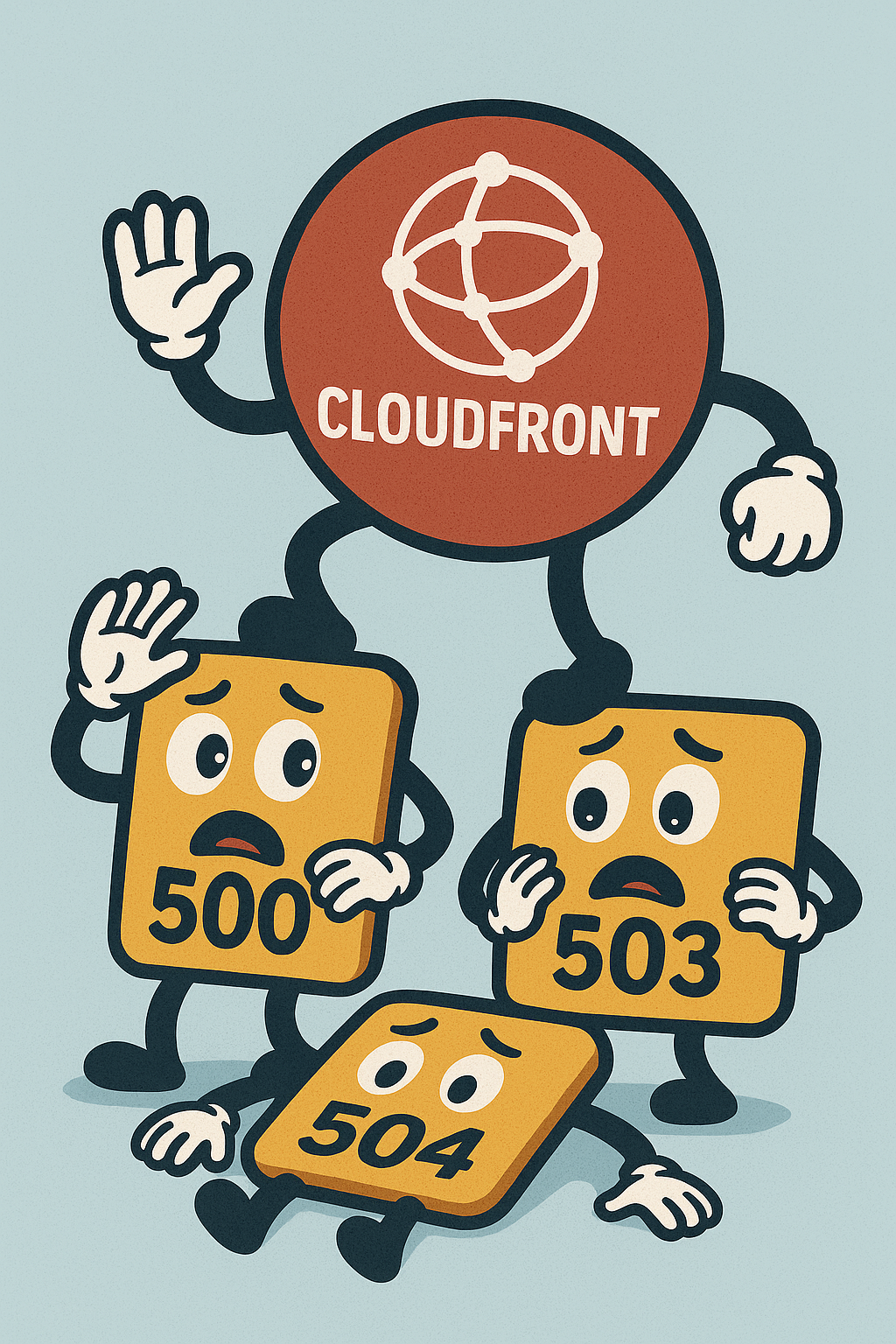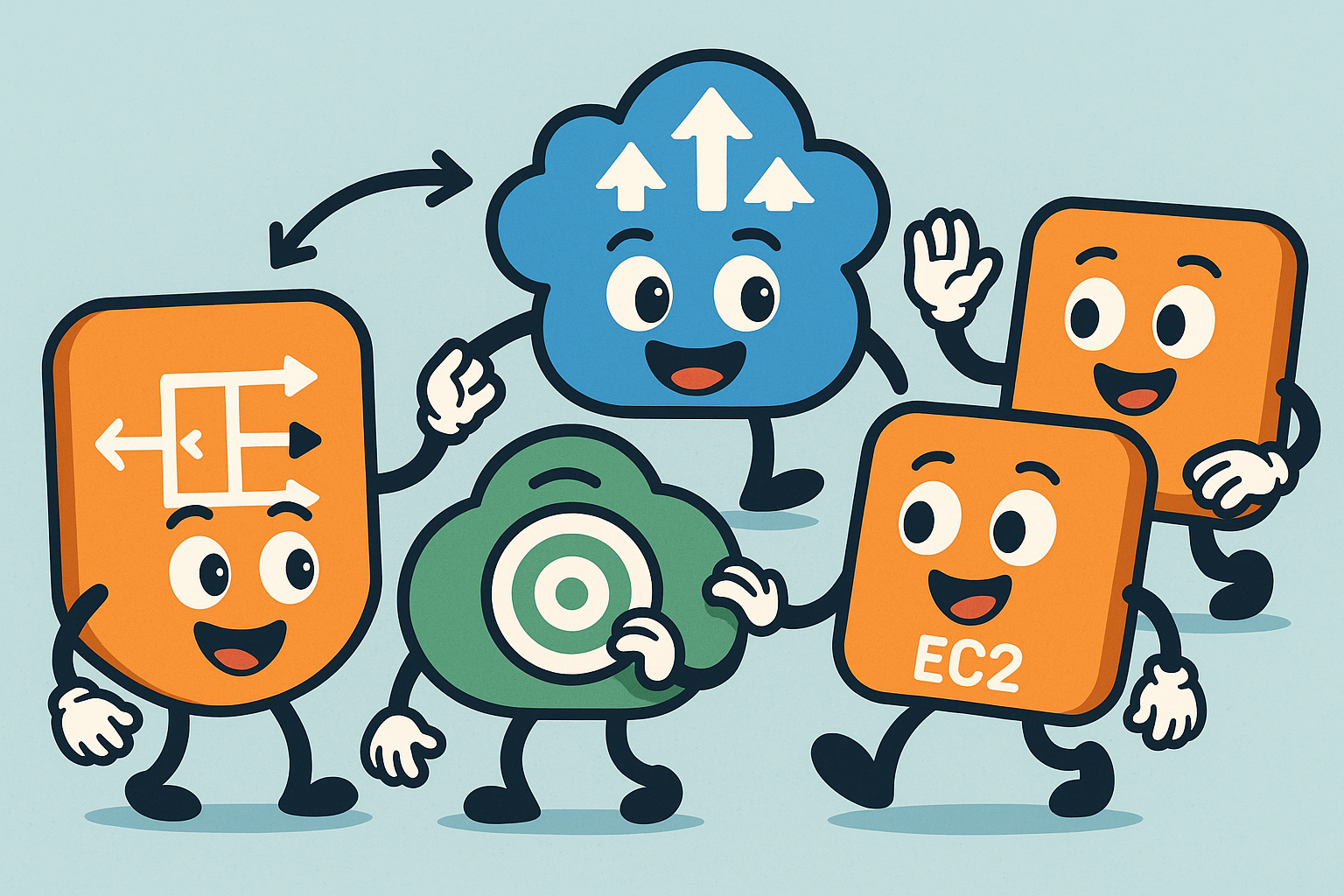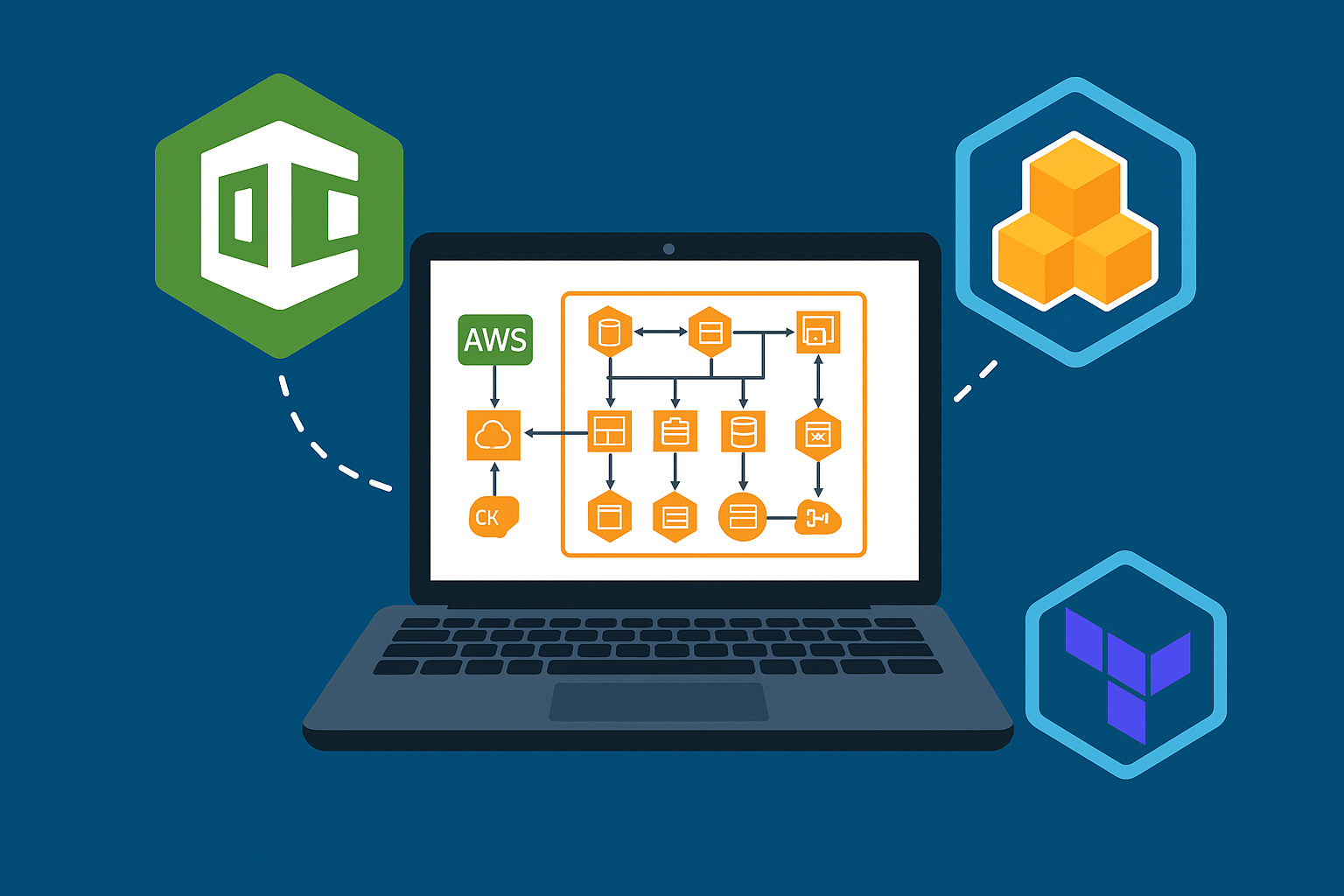
Building Highly Available AWS Infrastructure: Infrastructure as Code - Part 5
You've learned the architecture, now let's talk about how to actually deploy it. Explore Infrastructure as Code tools like CloudFormation, AWS CDK, and Terraform. Learn from real-world experience about what works, what doesn't, and why proper IaC matters for production deployments.
Read more